Our NetSuite tips are designed to help you get the most out of using NetSuite. This month’s guide is all about NetSuite’s commission feature.
The commission module (‘incentive compensation management’) is available as an additional module to NetSuite customers. This feature allows employers to easily pay their sales reps / partner reps commission either as part of their wages or by payable cheque (treated as an accounts payable transaction).
This can be a really useful module for companies who need to motivate their sales team with an effective incentive. You don’t have to work with complicated spreadsheets or import data between applications, as your sales compensation can be easily handled within NetSuite. Here we explain how works and how you set it up.
With NetSuite, you can design complex, multi-tiered commission plans that complement your company’s sales strategy.
The NetSuite sales compensation feature is seamlessly integrated with its accounting features. When deals are entered, commission is automatically calculated by the system based on how you have set it up.
Your team benefits from this integration because they will know how much commission they have earned before they receive it. With their NetSuite dashboard, sales reps can view estimated and actual commission in real time.
To begin using the Employee Commissions feature, an administrator needs to turn on the feature at Setup > Company > Setup Tasks > Enable Features (Administrator). The feature is on the Employees subtab.
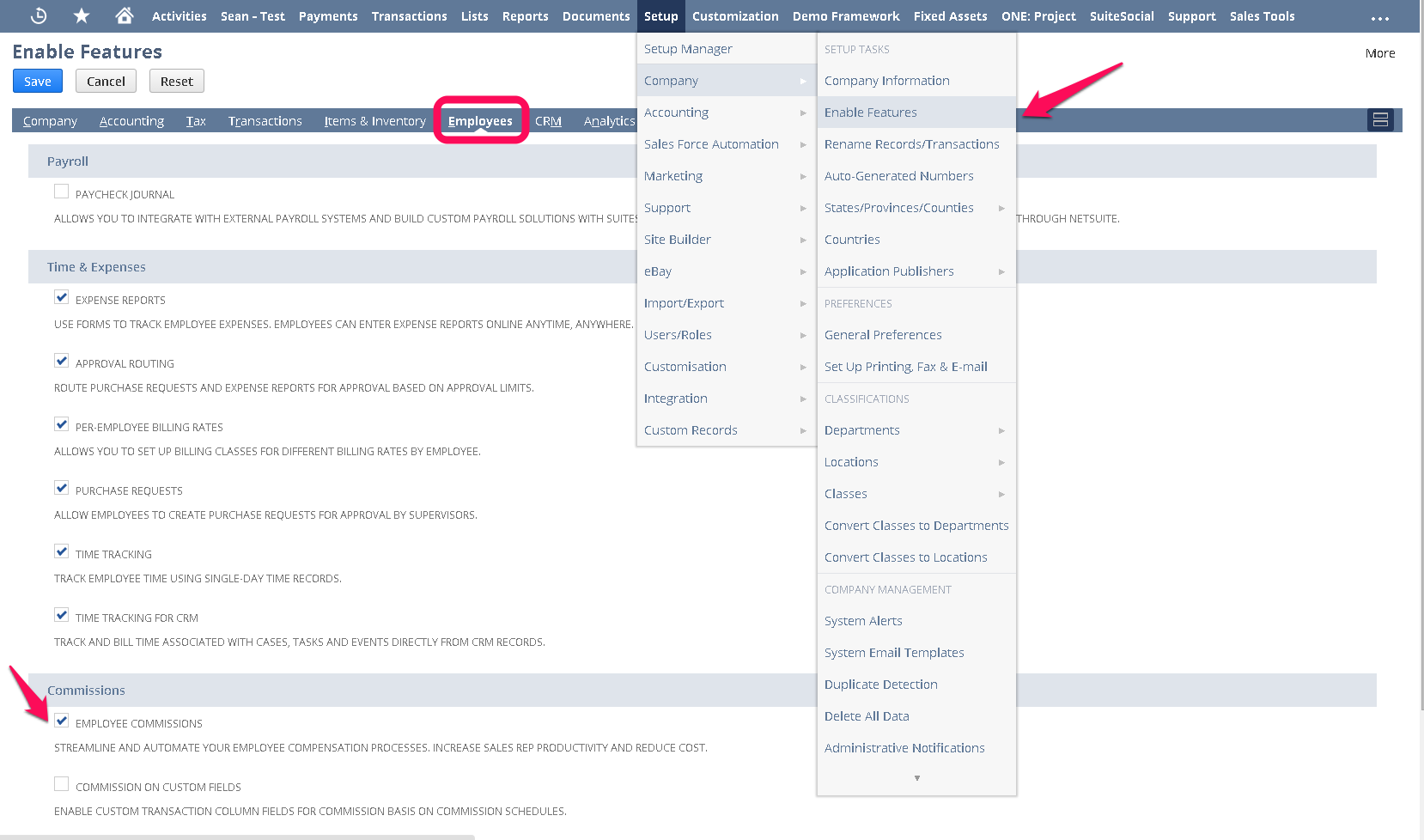
If your company offers incentives to partners for sales, you can also use the Partner Commissions & Royalties feature.
You can set company commissions preferences at Setup > Sales > Sales Management > Commissions. You can set the following preferences:
Commissions Paid By Default On – choose when commissions are eligible to be paid. Your options are:
Note: Changing this preference does not affect existing schedules.
Allow Overwrite in Schedules – Tick this box if you want to overwrite commission schedules when commissions become eligible. If you leave this box unchecked, the Eligible Amount field on commission schedules is a read-only field.
Commission Eligibility Period – If you want to wait for a number of days after the sale is made or billed before paying commission to sales reps, enter the number of days here.
Calculate Commissions on Shipping Items – Tick this box to include shipping costs when calculating a transaction’s commission amount. (This preference will be applied to only new transactions).
Require Accounting Approval of Employee Commissions – Check this box to require your accounting department to approve employee commissions and payments.
Note: Supervisor authorisation of commissions is required whether or not accounting approval is required.
Require Accounting Approval of Partner Commissions – Tick this box to require your accounting department to approve partner commissions and payments.
Maximum Commission Brackets – Enter the maximum number of brackets to include in commissions schedules.
Note: If you decrease this number after entering commission schedules, you can lose columns of data in the existing schedules.
Default Employee Commissions Expense Account – Select the expense account to which you want employee commission payments to post by default.
Default Partner Commissions Expense Account – Select the expense account to which you want partner commission payments to post by default.
You can choose to pay commissions on your employees’ regular paycheques if you use the NetSuite Payroll feature.
Company commission preferences apply to everyone with access to your NetSuite account.
Important
Sales transaction pages such as Sales Order, Invoice, Credit Memo, Cash Sales, Cash Refunds, and Return Authorisations have an ‘Exclude Commissions’ box. Ticking this check box excludes the transaction and its subordinate transactions from inclusion in all commission calculations.
You can create employee commission schedules at Forecast > Commissions > Employee Schedules > New (Sales Administrator).
Your commission schedules determine how commission is calculated. You then combine these schedules in commission plans to which you assign your sales reps. You can include one or more commission schedules in a commission plan.
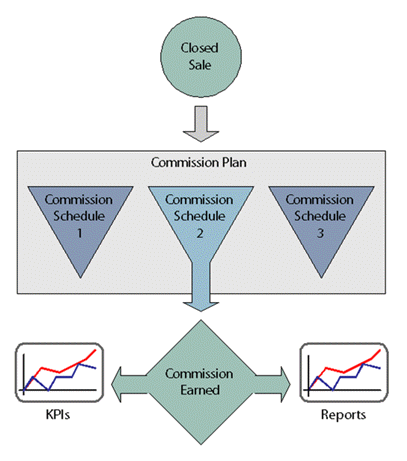
During the period a sales rep is assigned to a commission plan, any transaction they enter is compared to the criteria in the commission schedules. If the sale qualifies, a commission amount is awarded. After commission is earned, it appears on commission reports and KPIs that can be viewed by you and your sales reps in real time.
Commission payments are calculated by commission schedules that are assigned to a plan. Multiple schedules can be applied to a single commission plan. You must create commission schedules before creating a commission plan.
Sales reps are assigned to commission plans. A rep can be assigned to only one plan at the same time. If you decide to update a commission plan during the period of time it is active, commission is recalculated for each sales rep in the plan.
The sales supervisor must confirm that the calculated commission amounts are correct and then create a commission payable transaction.
You can also set a preference to require accounting approval for commission payable transactions.
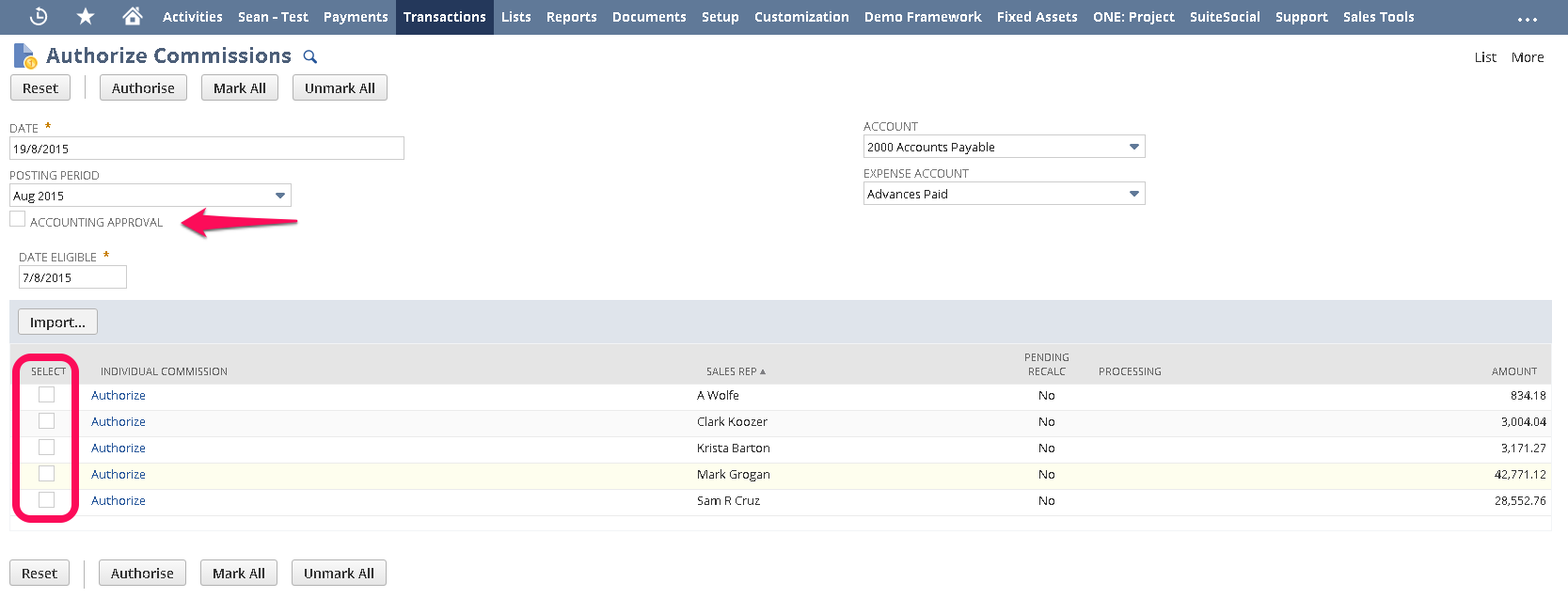
To require accounting approval before the payment of commissions, go to Setup > Sales > Commissions and select Require Accounting Approval of Employee Commissions.
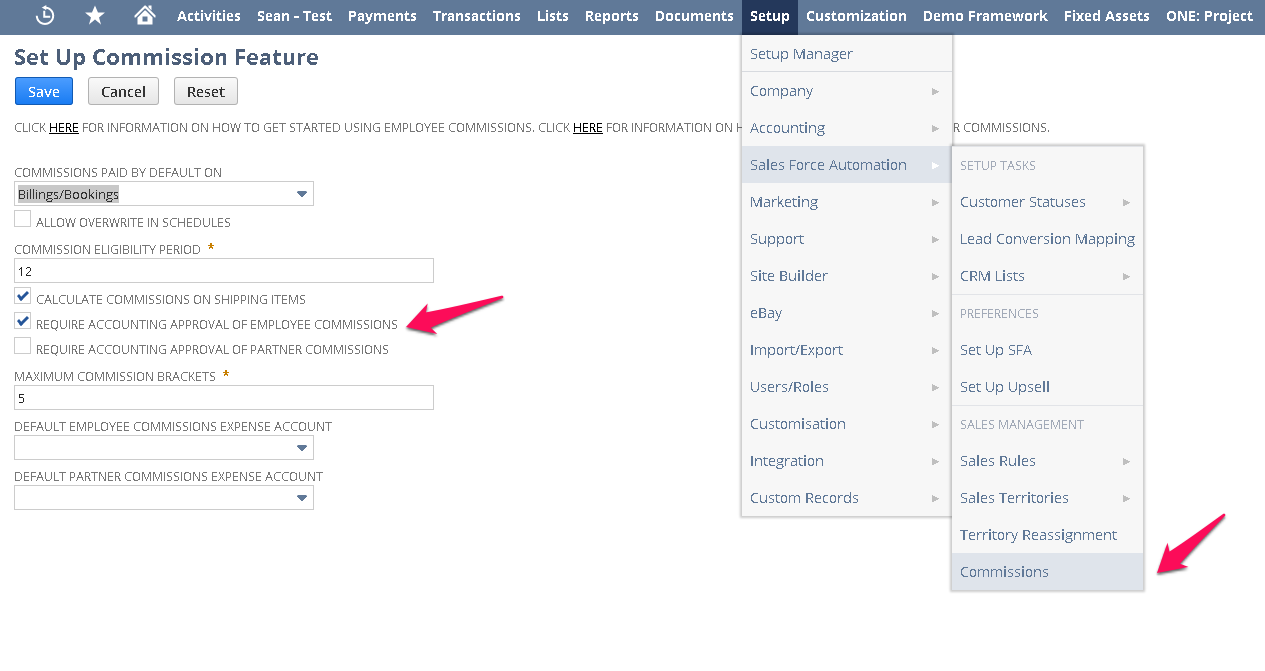
The accounts department must then approve the commission payments:
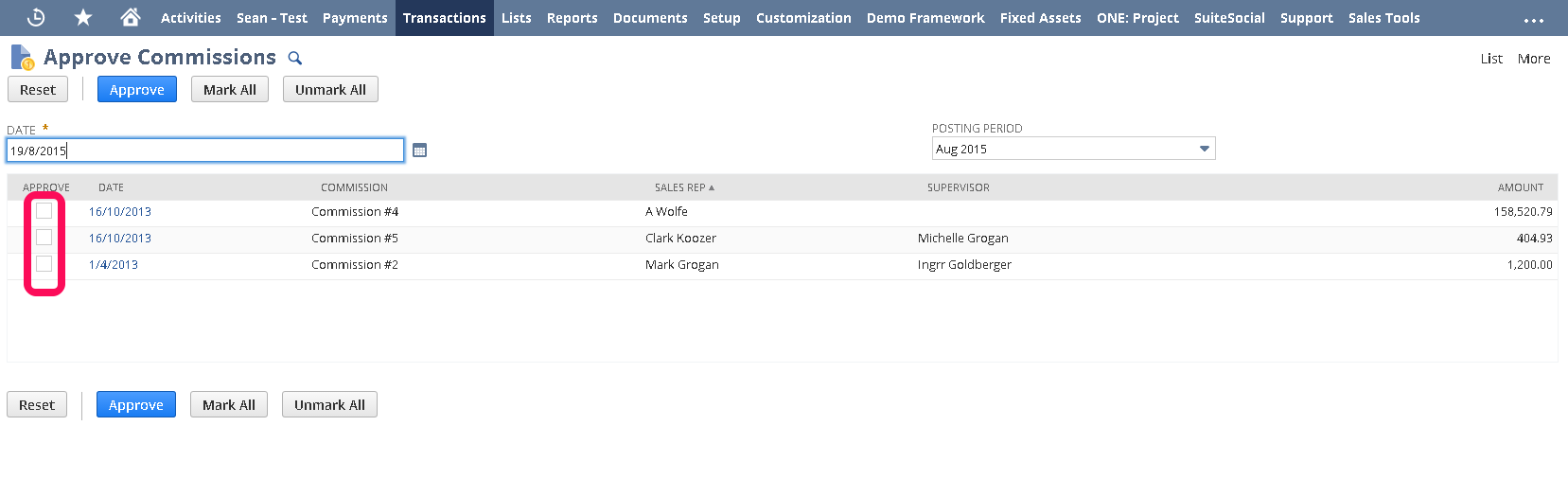
You can choose one of two methods to pay commissions to employees:
You can run a variety of useful commission reports in NetSuite. Some of the standard reports you may wish to run are as follows:
I hope this has been a helpful walkthrough for managing commissions in NetSuite. If you would like to find out more about how NetSuite works, please don’t hesitate to get in touch with our team of experts or view our other ‘NetSuite tips’ guides below.
Feel free to share this guide with your colleagues or comment below.
Once you’ve made the decision to move on from spreadsheet accounting or to upgrade your legacy ERP system, how do you choose the right ERP software?
When you manage your whole business through an ERP system, you’re able to get a bird’s-eye view of your business, and better understand company-wide impacts of decisions, plans and unforeseen changes. This coordinated view is a real boon for companies looking to grow and to increase efficiency.
It’s essential to quantify the value and expected returns from implementing a new ERP system like NetSuite. After all, any new IT system is a substantial business expense, requiring a compelling business case to gain buy-in from stakeholders.
As businesses strive for efficiency, they are increasingly turning away from on-premises technology and moving to the cloud. As testament to this shifting trend, statistics indicate that cloud ERP is forecast to grow at more than 17% between 2022 and 2028.
ERP systems help companies automate and streamline operations, but how can they tackle the problems posed by inventory management?
The NetSuite 2023.2 Release Notes are out and our expert consultant has detailed the best enhancements and new features for you to implement.